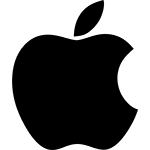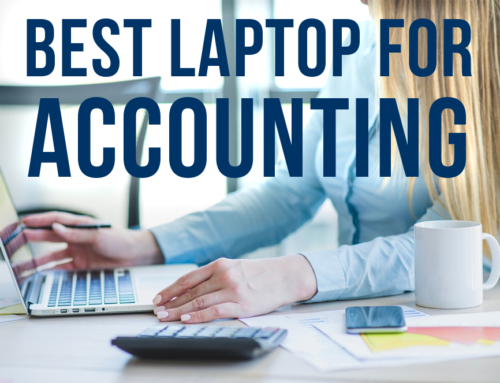Microsoft Windows has been around for approximately 30 years. Since it was introduced, the operating system has continued to evolve to meet the needs of business and consumers around the world. Microsoft just updated Windows to include even more bells and whistles than ever before. The popular operating system is full of very useful and sometimes hidden new features that are worth exploring.
Windows 10 has a variety of special features that make it easy to do a variety of tasks like share content among multiple devices and boost your computing speed.
In this guide, we’ll look at some of the most useful tricks for greater efficiency and productivity. These tips will help you streamline your computing tasks and enhance the overall Windows experience.
#1 Near Share
A new feature in Windows 10 allows you to share files and URLs with local PCs right over the air. So, if you are sitting down at a conference table, you can share files with your boss right over the air. Similar to Apple’s Airdrop, Near Share allows you to beam a file from your PC to another PC in a flash. Near Share is disabled in Windows 10 by default. To use Near Share, both computers will have to have both WiFi and Bluetooth enabled. Then, turn on the Nearby Sharing option in the settings menu. Recipients will automatically receive a popup when you send something to them.
#2 Secret Start Menu
The secret start menu offers an easy way to access important Windows features. The Secret Start Menu is not really a secret — you just have to turn it on, which you can do by right-clicking on the Windows/Start icon button. After you right click, you have the Secret Start menu. Then, you can access a variety of apps, files and documents using this menu. You won’t have to spend precious moments searching in varying places for these things.
#3 Shake
This feature is not new. It actually debuted with Windows 7. However, not very many people seem to know about it. Shake is a very handy feature that everyone should know about. This feature helps keep your desktop clutter-free. It is great for people that always seem to have a display full of windows. Simply grab the top of the window that you want to keep and shake it to minimize all of the other windows. This saves you the time of going through and individually closing every window that you don’t want. You can even reverse this action by shaking the window again. When you do that, all of the other windows will come back.
#4 God Mode
This feature was also introduced with Windows 7. God Mode is for power users who want to have access to all of their PC’s inner parts. Right click on the Desktop then > New > Folder. After you do that, rename the new folder with the following code: GodMode.{ED7BA470-8E54-465E-825C-99712043E01C}. Double-click on the folder to access God Mode. You’ll then be able to access a folder that contains 270 items. These items represent nearly every configurable option in Windows.
#5 Custom Privacy Settings
This option allows you to take charge of your privacy settings. You can customize browsing, speech, typing, cameras and other settings. Custom privacy settings is so much more secure than Express Settings, which forces you to agree to a variety of behavior tracking and data collection. To use Custom Privacy Settings, go to Start then Settings > Privacy.
#6 Windows Hello
This feature allows you to secure your PC with either face recognition or fingerprint detection. You do need to have required hardware to use this feature but it is useful for enterprise users that need to strengthen authentication and guard against spoofing.
Most newer windows PCs and notebooks already have existing fingerprint readers, which allows you to use Windows Hello fingerprint sign in. The software for Windows Hello is built in with Windows 10. So, you just need to enable Windows Hello to use the fingerprint feature.
To use face detection, you’ll have to have one of the newer all-in-one PCs that has the Intel RealSense camera built in or you’ll have to purchase an external RealSense F200 camera.
Vernon Computer Source rents desktops, laptops and tablets running on Windows 10 to businesses and event planners. If you have a temporary computing need, we have you covered. Contact us to get a quote.
CONTACT US
Note: we do not rent to individuals for personal use.
Recent Posts
Best Laptop for Accounting: Why buy when you can rent!
Best Laptop for Accounting: Why buy when you can rent! Finding the best laptop for accounting work is not easy and certainly needs to be the newest technology. Keep in mind you [...]
iPad Rentals for Every Need
iPad Rentals for Every Need Have you just searched for iPad Rentals on Google? Vernon Computer Source is here to help! Fun fact: the Apple iPad was released in 2010, and Vernon [...]
The Right Time to Rent a Computer
The Right Time to Rent a Computer Rent a Computer from Vernon Computer Source. Save time and money by getting what you want when you need it and where you need it on [...]
Gaming PC Rental vs. Purchase
Gaming PC Rental vs. Purchase A gaming PC rental can have several advantages over purchasing one. Imagine having the versatility to use whatever machine you desire, whenever you desire! It’s somewhat like driving [...]
Projector Rentals : What to Consider
Projector Rentals : What to Consider Projector rentals make sense for business presentations, home theatre & gaming as well as many other areas to enhance the viewing experience. Renting a projector for shorter [...]
When should you rent a gaming PC?
When should you rent a gaming PC? What was once considered a fun little hobby in the late 2000s, evolved into a huge market with no slowing down in sight. All the major [...]
Our Brands
Rental Testimonials
It’s definitely the service. We utilize Vernon for a number of things: Our Conference Registration areas (both attendee and exhibitor), our Attendee Hand Out Printing Stations, our E-Cafe (so attendees can check emails) and our Social Media Lounge. These are all really important pieces of the conference that Vernon makes smooth and successful year after year.
They took the time to learn our business and demonstrated that they wanted to partner with us. They try to find us the best solution and if they can’t they’ll point us in the right direction.
They’re very flexible. If they don’t have what I need, they might acquire it. They delivered when they said they would. It was an easy, painless process.
Very quick response, competent, decent price and fast delivery. They’re flexible too; they actually gave me options. Different options that met our needs and saved us money.
They are very good with customer service. A great warranty policy (24 hr replacement on faulty equipment.) The best deal out overall. In some cases Vernon is a lot less expensive.
They’re very reliable, accommodating, and have high standards on the service they provide. Their reps are great: they know their market and their equipment and are very personable.
We were very pleased with your service. I was really impressed with the product, packaging and easy shipping/returning method in comparison to the company we were using. I will definitely be using your service again next year.